grdmix
Blending and transforming grids and images
Synopsis
gmt grdmix raster1 [ raster2 [ raster3]] -Goutfile [ -Aalpha[+o] ] [ -C[section/]master|cpt|color\(_1\),color\(_2\)[,color\(_3\),…][+h[hinge]][+idz][+u|Uunit][+sfname] ] [ -D ] [ -Iintensity ] [ -M ] [ -N[i|o][divisor] ] [ -Q ] [ -Rregion ] [ -V[level] ] [ -Wweights ] [ -fflags ] [ --PAR=value ]
Note: No space is allowed between the option flag and the associated arguments.
Description
grdmix will perform various operations involving images and grids. We either use an alpha grid, image, or constant to add a new alpha (transparency) layer to the image given as raster1, or we will blend the two raster1 and raster2 (grids or images) using the weights for raster1 and the complementary 1 - weights for raster2 and save to outfile. Alternatively, we will deconstruct an image into its component (red, green, blue or gray) grid layers or we construct an image from its normalized component grids. All operations support adjusting the final color image via an intensity grid, converting a color image to monochrome, or strip off the alpha layer. All raster?, alpha, intensity and weights files must have the same dimensions. The optional alpha, intensity and weights files may be replaced by constant values instead.
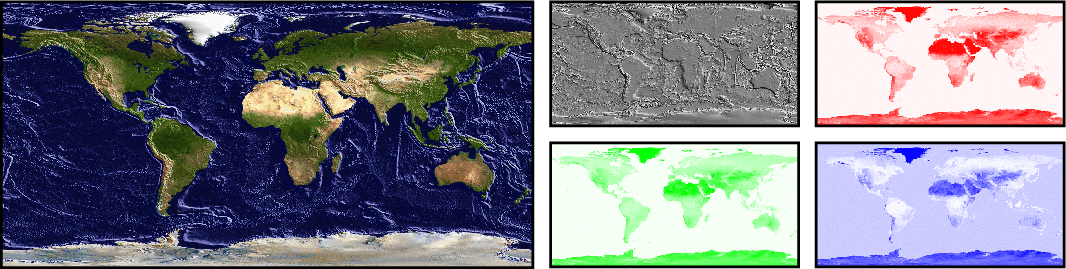
Breaking the NASA blue marble image into its red, green, and blue components, taking the gradient of the topography at the same spatial resolution (gray), and combining them to obtained a blue marble image with slope shading.
Required Arguments
- raster1 [ raster2 [ raster3]]
If only one is given and -C is not set then raster1 must be an image. If two are given then raster1 and raster2 must both be either images or grids. If three are given then they must all be grids and -C must be set.
- -Goutfile
The name for the output raster. For images, use one of these extensions: tif (GeoTIFF), gif, png, jpg, bmp, or ppm. For grids, see Grid File Formats.
Optional Arguments
- -Aalpha[+o]
Get a constant alpha (0-1), or a grid (0-1 or NaN) or image (0-255, which we normalize to 0-1). The alphas are considered to be transparencies, so that 0 means opaque pixels and 1 (or NaN) means 100% transparency t. The output image will have a transparency layer added based on these values. Fully opaque nodes must be zero. If your constant or grid represent opacity (o) instead of transparency, append modifier +o and we assume a NaN or 1 means 100% opacity, and of course t = 1 - o.
- -C
Construct an output image from one or three normalized input grids; these grids must all have values in the 0-1 range only (see -Ni if they don’t). Optionally, use -A to add transparency or -I to add intensity to the colors before writing the image. For three layers the input order must be red grid first, then the green grid, and finally the blue grid. It is also valid to give a single input image and then enhance it via -A or -I. Note: to build an image from a single input grid and a CPT lookup table, see the long form of -C below.
- -C[section/]master|cpt|color\(_1\),color\(_2\)[,color\(_3\),…][+h[hinge]][+idz][+u|Uunit][+sfname]
Name of a master CPT, an input CPT file or a comma-separated list of colors from which to build a CPT. If no argument is given then under modern mode we select the current CPT, if it is available. Generally, the input can be many things:
A standard GMT master CPT file, e.g., earth (see Of Colors and Color Legends) and can be either addressed by master or section/master (without any .cpt extension).
File name of already custom-made cpt file (e.g, my_colors.cpt).
Build a linear continuous CPT from color\(_1\),color\(_2\)[,color\(_3\),…] automatically, where z starts at 0 and is incremented by one for each color. In this case, color\(_i\) can be a r/g/b (e.g., 255/100/75), h-s-v triplet (e.g., 180-0.8-1), a c/m/y/k quadruple (e.g., 80/50/40/30), an HTML hexadecimal color (e.g. #aabbcc), or a color name. No spaces between commas are allowed.
A few modifiers pertains to hinges and units:
+h - If given a master CPT with soft hinges then you can enable the hinge at data value hinge [0], whereas for hard-hinge CPTs you can adjust the location of the hinge [0] but not disable it.
+i - Append increment dz to quantize the grid range [Default uses the exact grid range].
+s - Append fname to save the finalized CPT in a disk file. This is useful when the CPT is generated automatically, but if used, must be at the end of the -C option.
+u - For any other master CPT, you may convert their z-values from other distance `Units`_ to meter by appending the original unit code.
+U - Likewise, you may convert their z-values from meter to other `Units`_ by appending the desired unit code.
- -D
Deconstruct a single image into one or three output grids. An extra grid will be written if the image contains an alpha (transparency layer). All grids written will reflect the original image values in the 0-255 range exclusively; however, you can use -No to normalize the values to the 0-1 range. The output names uses the name template given by -G which must contain the C-format string “%c”. This code is replaced by the codes R, G, B and A for color images and g, A for gray-scale images.
- -Iintensity
A constant intensity or grid (in ±1 range) to modify final output image colors.
- -M
Force conversion to monochrome image using the (television) YIQ transformation.
- -N[i|o][divisor]
Normalize all input grids from 0-255 to 0-1 and all output grids from 0-1 to 0-255. To only turn on normalization for input or output, use -Ni or -No instead. To divide by another value than 255, append an optional divisor.
- -Q
Make the final image opaque by removing the alpha layer (if present).
- -Rxmin/xmax/ymin/ymax[+r][+uunit]
Specify the region of interest. (See full description) (See cookbook information).
- -V[level]
Select verbosity level [w]. (See full description) (See cookbook information).
- -Wweights
A constant weight (0-1), or a grid (0-1) or image (0-255) with weights. When two input rasters are given, the weights are applied to raster1 and (1-weights) are applied to raster2, then the products are summed.
- -f[i|o]colinfo (more …)
Specify data types of input and/or output columns.
- -^ or just -
Print a short message about the syntax of the command, then exit (Note: on Windows just use -).
- -+ or just +
Print an extensive usage (help) message, including the explanation of any module-specific option (but not the GMT common options), then exit.
- -? or no arguments
Print a complete usage (help) message, including the explanation of all options, then exit.
- --PAR=value
Temporarily override a GMT default setting; repeatable. See gmt.conf for parameters.
Examples
Note: Below are some examples of valid syntax for this module.
The examples that use remote files (file names starting with @)
can be cut and pasted into your terminal for testing.
Other commands requiring input files are just dummy examples of the types
of uses that are common but cannot be run verbatim as written.
To blend the night and day views of the Earth using a weight image computed for a particular day/night terminus, try:
gmt grdmix @earth_day_06m @earth_night_06m -W@weight.png -Gnewmap.png
Suppose map1.png and map2.png are overlapping maps of different quantities, but we wish to use the image visible.png to blend them into a single image: Where visible.png has values close to 255 we will see predominantly the map1.png contents while for values closer to zero we will mostly see map2.png - values in between these extremes will lead to a weighted average. We try:
gmt grdmix map1.png map2.png -Wvisible.png -Gnewmap.png -V
To insert the values from the grid transparency.grd into the image gravity.tif as an alpha (transparency) layer, and write out a transparent PNG image, try:
gmt grdmix gravity.tif -Atransparency.grd -Gmap.png
To convert relief.nc via a CPT (relief.cpt) to a RGB jpg file relief.jpg, try:
gmt grdmix relief.nc -Crelief.cpt -Grelief.jpg
To break the color image layers.png into separate, normalized red, green, and blue grids (and possibly an alpha grid), we run:
gmt grdmix layers.png -D -Glayer_%c.grd -No
To recombine the three normalized grids red.grd, green.grd, and blue.grd into a TIFF file, but applying intensities from intens.grd and add transparency from transp.grd grids, try:
gmt grdmix red.grd green.grd and blue.grd -Glayer.tif -Atransp.grd -Iintens.grd