5. GMT Coordinate Transformations¶
GMT programs read real-world coordinates and convert them to positions on a plot. This is achieved by selecting one of several coordinate transformations or projections. We distinguish between three sets of such conversions:
The next Chapter will be dedicated to GMT map projections in its entirety. Meanwhile, the present Chapter will summarize
the properties of the Cartesian and
Polar coordinate transformations available
in GMT, list which parameters define them, and demonstrate how they are used to create simple plot axes. We will mostly
be using basemap (and occasionally plot) to demonstrate the various transformations. Our illustrations
may differ from those you reproduce with the same commands because of different settings in our gmt.conf file.
Finally, note that while we will specify dimensions in inches (by appending i), you may want to use cm (c), or
points (p) as unit instead.
5.1. Cartesian coordinate transformations¶
GMT Cartesian coordinate transformations come in three flavors:
These transformations convert input coordinates \((x,y)\) to locations \((x', y')\) on a plot. There is no coupling between \(x\) and \(y\) (i.e., \(x' = f(x)\) and \(y' = f(y)\)); it is a one-dimensional projection. Hence, we may use separate transformations for the \(x\)- and \(y\)-axes (and \(z\)-axes for 3-D plots). Below, we will use the expression \(u' = f(u)\), where \(u\) is either \(x\) or \(y\) (or \(z\) for 3-D plots). The coefficients in \(f(u)\) depend on the desired plot size (or scale), the chosen \((x,y)\) domain, and the nature of \(f\) itself.
Two subsets of linear will be discussed separately; these are a polar (cylindrical) projection and a linear projection applied to geographic coordinates (with a 360° periodicity in the x-coordinate). We will show examples of all of these projections using dummy data sets created with gmtmath, a “Reverse Polish Notation” (RPN) calculator that operates on or creates table data:
gmt math -T0/100/1 T SQRT = sqrt.txt gmt math -T0/100/10 T SQRT = sqrt10.txt
5.1.1. Linear coordinate transformation¶
There are in fact three different uses of the Cartesian linear transformation, each associated with specific command line options. The different manifestations result from specific properties of three kinds of data:
5.1.1.1. Regular floating point coordinates¶
Syntax
-Jx|Xx-scale|width[/y-scale|height]
Parameters
The x-scale in plot-units/data-unit (with -Jx) or the width (x-axis length) in plot-units (with -JX).
Optionally, the y-scale in plot-units/data-unit (with -Jx) or the height (y-axis length) in plot-units (with -JX). If the y-scale or y-axis length is different from that of the x-axis (which is most often the case), separate the two scales (or lengths) by a slash, e.g., -Jx0.1i/0.5i or -JX8i/5i.
Description
Selection of the Cartesian linear transformation with regular floating point coordinates will result in a simple linear scaling \(u' = au + b\) of the input coordinates.
Normally, the user’s \(x\)-values will increase to the right and the \(y\)-values will increase upwards. It should be noted that in many situations it is desirable to have the direction of positive coordinates be reversed. For example, when plotting depth on the y-axis it makes more sense to have the positive direction downwards. All that is required to reverse the sense of positive direction is to supply a negative scale (or width). Finally, sometimes it is convenient to specify the width (or height) of a map and let the other dimension be computed based on the implied scale and the range of the other axis. To do this, simply specify the length to be recomputed as 0.
Example
Our \(y = \sqrt{x}\) data set can be plotted as follows:
gmt begin GMT_linear
gmt set GMT_THEME cookbook
gmt plot -R0/100/0/10 -JX8c/4c -Bag -BWSne+gsnow -Wthick,blue,- sqrt.txt
gmt plot -St0.3c -N -Gred -Wfaint sqrt10.txt
gmt end show
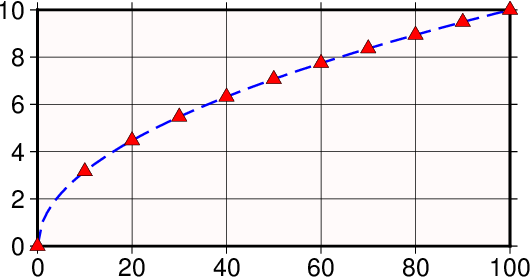
Linear transformation of Cartesian coordinates.¶
5.1.1.2. Geographic coordinates¶
Syntax
-Jx|Xx-scale|width[/y-scale|height][d|g] or -Rg|d
Parameters
The x-scale in plot-units/data-unit (with -Jx) or the width (x-axis length) in plot-units (with -JX).
Optionally, the y-scale in plot-units/data-unit (with -Jx) or the height (y-axis length) in plot-units (with -JX). If the y-scale or y-axis length is different from that of the x-axis (which is most often the case), separate the two scales (or lengths) by a slash, e.g., -Jx0.1i/0.5i or -JX8i/5i.
d or g to indicate that data are geographical coordinates
Description
While the Cartesian linear projection is primarily designed for regular floating point \(x\),\(y\) data, it is sometimes necessary to plot geographical data in a linear projection. This poses a problem since longitudes have a 360° periodicity. GMT therefore needs to be informed that it has been given geographical coordinates even though a linear transformation has been chosen. We do so by adding a g (for geographical) or d (for degrees) directly after -R or by appending a g or d to the end of the -Jx (or -JX) option.
Example
A crude world map centered on 125°E can be plotted as follows:
gmt begin GMT_linear_d
gmt set GMT_THEME cookbook
gmt set MAP_GRID_CROSS_SIZE_PRIMARY 0.1i MAP_FRAME_TYPE FANCY FORMAT_GEO_MAP ddd:mm:ssF
gmt coast -Rg-55/305/-90/90 -Jx0.04c -Bagf -BWSen -Dc -A1000 -Glightbrown -Wthinnest -Slightblue
gmt end show
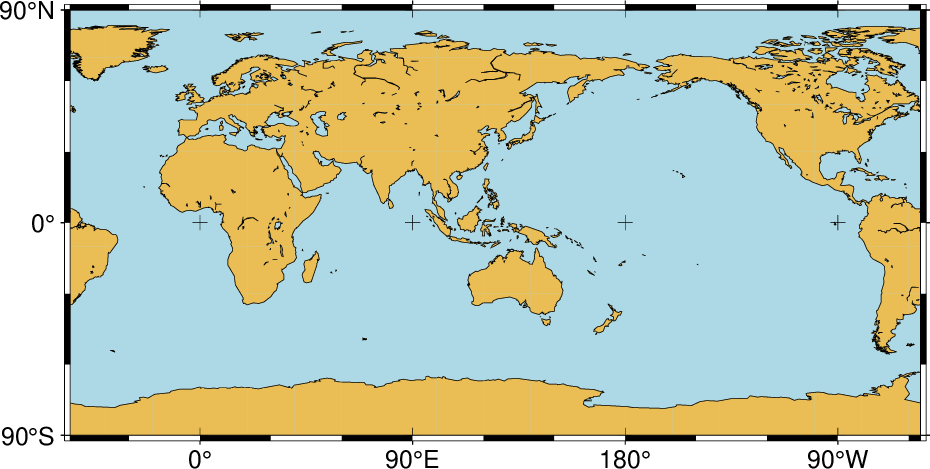
Linear transformation of map coordinates.¶
5.1.1.3. Calendar time coordinates¶
Syntax
-Jx|Xx-scale|width[/y-scale|height]T|t or -R with [date]T[clock] time entry or relative time followed by t
Parameters
The x-scale in plot-units/data-unit (with -Jx) or the width (x-axis length) in plot-units (with -JX).
Optionally, the y-scale in plot-units/data-unit (with -Jx) or the height (y-axis length) in plot-units (with -JX). If the y-scale or y-axis length is different from that of the x-axis (which is most often the case), separate the two scales (or lengths) by a slash, e.g., -Jx0.1i/0.5i or -JX8i/5i.
t to indicate that input coordinates are time relative to TIME_EPOCH or T to indicate that input coordinates are absolute time.
Description
Several particular issues arise when we seek to make linear plots using calendar date/time as the input coordinates. As far as setting up the coordinate transformation we must indicate whether our input data have absolute time coordinates or relative time coordinates. For the former we append T after the axis scale (or width), while for the latter we append t at the end of the -Jx (or -JX) option. However, other command line arguments (like the -R option) may already specify whether the time coordinate is absolute or relative. An absolute time entry must be given as [date]T[clock] (with date given as yyyy[-mm[-dd]], yyyy[-jjj], or yyyy[-Www[-d]], and clock using the hh[:mm[:ss[.xxx]]] 24-hour clock format) whereas the relative time is simply given as the units of time since the epoch followed by t (see TIME_UNIT and TIME_EPOCH for information on specifying the time unit and the epoch).
When the coordinate ranges provided by the -R option and the projection type given by -JX (including the optional d, g, t or T) conflict, GMT will warn the users about it. In general, the options provided with -JX will prevail.
Example
A simple plot of a school week calendar can be made as follows:
gmt begin GMT_linear_cal
gmt set GMT_THEME cookbook
gmt set FORMAT_DATE_MAP o TIME_WEEK_START Sunday FORMAT_CLOCK_MAP=-hham FORMAT_TIME_PRIMARY_MAP full
gmt basemap -R2001-9-24T/2001-9-29T/T07:0/T15:0 -JX10c/-5c -Bxa1Kf1kg1d -Bya1Hg1h -BWsNe+glightyellow
gmt end show
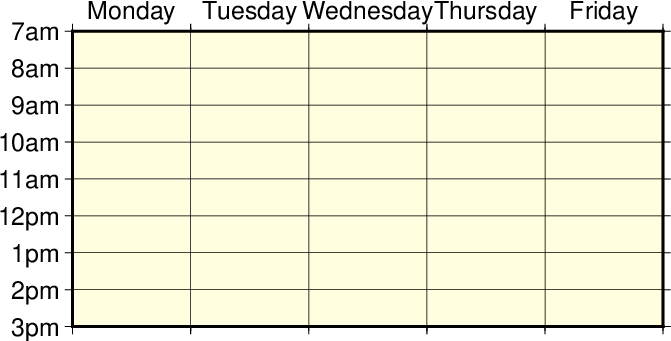
Linear transformation of calendar coordinates.¶
5.1.2. Logarithmic coordinate transformation¶
Syntax
-Jx|Xx-scale|width[l][/y-scale|height[l]]
Parameters
The x-scale in plot-units/data-unit (with -Jx) or the width (x-axis length) in plot-units (with -JX).
Optionally, the y-scale in plot-units/data-unit (with -Jx) or the height (y-axis length) in plot-units (with -JX). If the y-scale or y-axis length is different from that of the x-axis (which is most often the case), separate the two scales (or lengths) by a slash, e.g., -Jx0.1i/0.5i or -JX8i/5i.
l to take log10 of values before scaling.
Description
The \(\log_{10}\) transformation is simply \(u' = a \log_{10}(u) + b\) and is selected by appending an l immediately following the scale (or axis length) value.
Note that if \(x\)- and \(y\)-scaling are different and a \(\log_{10}-\log_{10}\) plot is desired, the l must be appended twice: Once after the x-scale (before the /) and once after the y-scale.
Example
A plot in which the x-axis is logarithmic (the y-axis remains linear, i.e., a semi-log plot) can be made as follows:
gmt begin GMT_log
gmt set GMT_THEME cookbook
gmt plot -R1/100/0/10 -Jx4cl/0.4c -Bx2g3 -Bya2f1g2 -BWSne+gbisque -Wthick,blue,- -h sqrt.txt
gmt plot -Ss0.3c -N -Gred -W -h sqrt10.txt
gmt end show
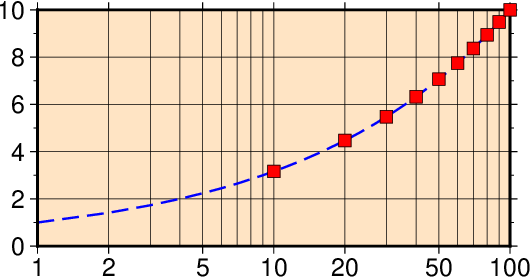
Logarithmic transformation of x–coordinates.¶
5.1.3. Power (exponential) coordinate transformation¶
Syntax
-Jx|Xx-scale|width[ppower][/y-scale|height[ppower]]
Parameters
The x-scale in plot-units/data-unit (with -Jx) or the width (x-axis length) in plot-units (with -JX).
Optionally, the y-scale in plot-units/data-unit (with -Jx) or the height (y-axis length) in plot-units (with -JX). If the y-scale or y-axis length is different from that of the x-axis (which is most often the case), separate the two scales (or lengths) by a slash, e.g., -Jx0.1i/0.5i or -JX8i/5i.
ppower to raise values to power before scaling.
Description
This projection uses \(u' = a u^b + c\) and allows us to explore exponential relationships like \(x^p\) versus \(y^q\).
Example
This example uses the exponents \(p = 0.5\) and \(q = 1\) which means we will plot \(x\) versus \(\sqrt{x}\). We indicate this scaling by appending a p followed by the desired exponent, in our case 0.5. Since \(q = 1\) we do not need to specify p1 since it is identical to the linear transformation.
gmt begin GMT_pow
gmt set GMT_THEME cookbook
gmt plot -R0/100/0/10 -Jx0.75cp0.5/0.4c -Bxa1p -Bya2f1 -BWSne+givory -Wthick sqrt.txt
gmt plot -Sc0.2c -Ggreen -W sqrt10.txt
gmt end show
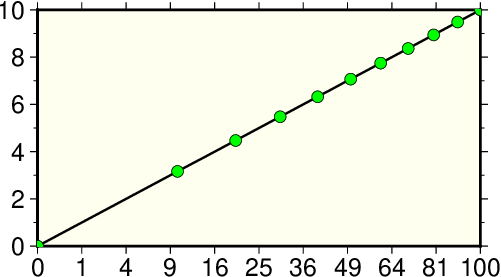
Exponential or power transformation of x–coordinates.¶
5.2. Polar coordinate transformations¶
Syntax
-Jp|Pscale|width[+a][+f[e|p|radius]][+roffset][+torigin][+z[p|radius]]]
Parameters
The scale (with -Jp; in plot-units/r-unit) or width (with -JP; in plot-units).
Optionally, +a to indicate that theta is azimuth CW from North instead of direction CCW from East [Default is CCW from East].
Optionally, +f to flip the radial direction to point inwards, and append e to indicate that r represents elevations in degrees (requires south >= 0 and north <= 90), p to select current planetary radius (determined by PROJ_ELLIPSOID) as maximum radius [north], or radius to specify a custom radius.
Optionally, +roffset to include a radial offset in measurement units [default is 0].
Optionally, +torigin in degrees so that this angular value is aligned with the positive x-axis (or the azimuth to be aligned with the positive y-axis if +a) [default is 0].
Optionally, +z to annotate depth rather than radius [default is radius]. Alternatively, if your r data are actually depths then you can append p or radius to get radial annotations (r = radius - z) instead.
Description
This transformation converts polar coordinates (angle \(\theta\) and radius r) to positions on a plot. Now \(x' = f(\theta,r)\) and \(y' = g(\theta,r)\), hence it is similar to a regular map projection because \(x\) and \(y\) are coupled and \(x\) (i.e., \(\theta\)) has a 360° periodicity. With input and output points both in the plane it is a two-dimensional projection. The transformation comes in several flavors:
Normally, \(\theta\) is understood to be directions counter-clockwise from the horizontal axis, but we may choose to specify an angular offset [default is zero]. We will call this offset \(\theta_0\). Then, \(x' = f(\theta, r) = ar \cos (\theta-\theta_0) + b\) and \(y' = g(\theta, r) = ar \sin (\theta-\theta_0) + c\).
Alternatively, \(\theta\) can be interpreted to be azimuths clockwise from the vertical axis, yet we may again choose to specify the angular offset [default is zero]. Then, \(x' = f(\theta, r) = ar \cos (90 - (\theta-\theta_0)) + b\) and \(y' = g(\theta, r) = ar \sin (90 - (\theta-\theta_0)) + c\).
The radius r can either be radius or inverted to mean depth from the surface, planetary radii, or even elevations in degrees.
Example
As an example of this projection we will create a gridded data set in polar coordinates \(z(\theta, r) = r^2 \cdot \cos{4\theta}\) using grdmath, a RPN calculator that operates on or creates grid files.
We will use grdcontour to make a contour map of this data. Because the data file only contains values with \(2 \leq r \leq 4\), a donut shaped plot appears in the example figure shown below.
gmt begin GMT_polar
gmt set GMT_THEME cookbook
gmt grdmath -R0/360/2/4 -I6/0.1 X 4 MUL PI MUL 180 DIV COS Y 2 POW MUL = tt.nc
gmt grdcontour tt.nc -JP8c -B30 -BNs+ghoneydew -C2 -S4 --FORMAT_GEO_MAP=+ddd
gmt end show
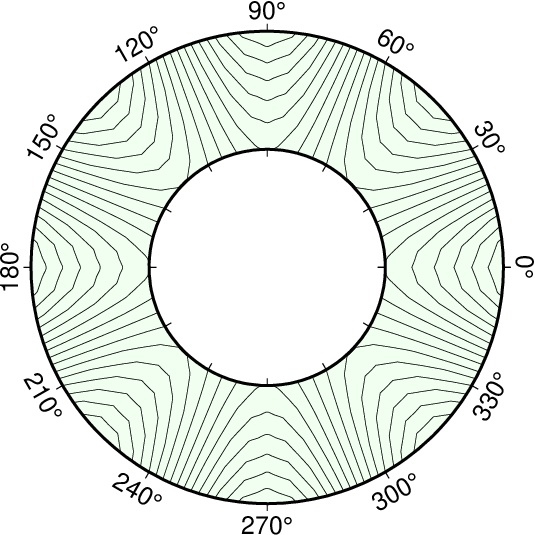
Polar (Cylindrical) transformation of (\(\theta, r\)) coordinates.¶